Get In Touch
Whether it’s a new venture or a new product, before investing large sums of money into your project, thinking of all the ways to prove its validity in the market is key to success. We all have failures. We all make mistakes. We all run into walls. But there’s a difference between having one chance at bat, and two, three, four. Maybe even more.
“I have not failed. I’ve just found 10,000 ways that won’t work.” – Thomas A. Edison
The philosophy and recommendations you’ll find in this post (and on the blog!) share that perspective. Today, I’m sharing 5 applications that I use for editing my social media and Instagram photos which are either free or cost at most $10. Some investments are worth it, some save you time. But before getting that $100 plan and a VA, work on your game first. Hammer it out. Sweat. Save. Then go for gold. You can do whatever you set your mind to, and these are just a few tools to help you get there.
Here are my 5 favourite apps for editing photos on my mobile, in the order that I use them.
1. Snapseed: Free
Pros: I love Snapseed. I use it to edit the basics of any photo, which include the brightness, contrast, saturation, highlights, shadows, etc. Everyone has a different aesthetic, so you need to adjust these to your tastes. What I like most is that its effects are a lot more natural and realistic than VSCOs and I haven’t ever had a glitch. The only thing is that you can’t save images in the app itself, so each time you edit, you need to copy it in your camera roll (or apply the edits to original photo itself). But that’s not much of a problem once you get the hang of it.
Cons: Filters aren’t very good or useful unless you want B&W.
2. Facetune: US$5.49
Pros: I use this app to ‘whiten’ white backgrounds (when it comes out too dark or yellowish), add detail (makes some features pop!) and erase any unwanted spots (like when you have a fleck of dust in the middle of your flatlay!). What I love most is that you can go in and edit directly with your fingers — literally! It makes it super easy to use and also a lot of fun!
Cons: It’s easy to go overboard and lose photo quality. No one wants that. Smh.
Note: There’s also the new FaceTune 2 which lets you edit your selfie in real time. I haven’t really used it so I can’t comment on it. From the looks of it, FaceTune still is a fave because it works for selfies as much as any other photo!
3. VSCO: Free (except some filters)
I use VSCO to add filters, and sometimes a little added brightness, sharpness or clarity. My favorite filter is A6, and sometimes the Minimalist set. What I’m finding, however, is that when I save a photo processed through VSCO, it loses a bit of quality. I used to LOVE VSCO, but I have to say that I’m using it less and less.
4. Mosaico: US$5.99
Pros: This application is great for planning your Instagram feed in advance and visualizing what your latest post would look like next to the others. It’s super easy to use, all you need to do is import from your camera roll and drag-and-drop into place. You can also write your caption and choose from your most used hashtags. Plus, it doesn’t break the bank. Cons: Sometimes it gets a little slow and glitches but not enough for it to be problematic. When I did have an issue once, their customer service responded immediately with a solution that worked.
5. Repost: Pro Upgrade US$6.99
I use this app whenever I want to repost from someone (which doesn’t happen often!) but is GREAT for businesses. Personally, I also recommend buying the in-app upgrade which lets you post without the repost tag in the corner. Now, that doesn’t mean you don’t have to give credit (never do that), but to be honest, it cheapens the look and feel of your feed. When giving credit, be sure to tag the person in the photo AND in the caption and you’re good to go! Chances are they’ll be happy when you do. Cons: You need to copy the Share URL from the post and open up the app for it to get saved in the app for later use. This is fine for one-off reposts, but when doing it frequently, it can be a pain. Which is why I love IG’s Saved feature!
Bonus: Instagram!
Though I very rarely use IG to edit my photos, I’ll sometimes use it for last minute touch ups. Perhaps I want it the photo to be a tad brighter or more contrasted, so I’ll adjust it in IG itself rather than go through the whole editing process again. I really like the Lux feature! As well as Juno and Ludwig (and sometimes Moon).
Hope that this post helps you with your feed aesthetic and workflow. Which apps do you like to use?
To save these items in your email for later, download this post in PDF form by signing up below!
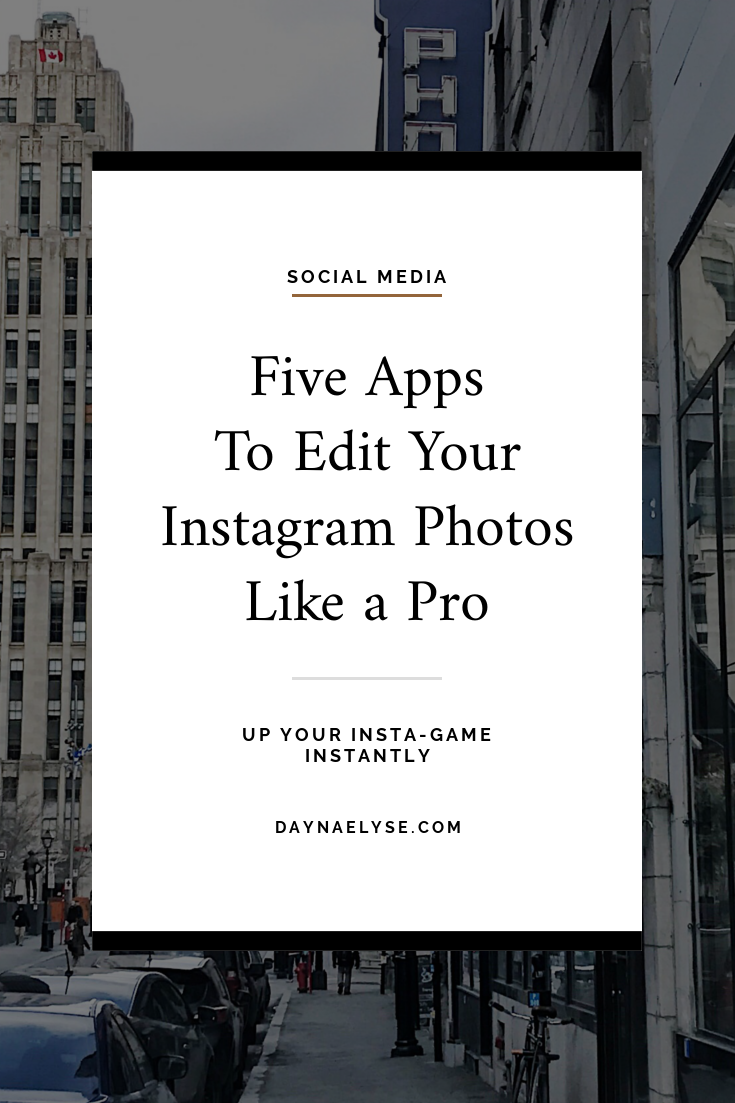
Hi Dayna! You should definitely check out this article on Linghtroom plugins https://macphun.com/blog/use-macphun-products-as-lightroom-plugins. I’ve read your article and thought that those plugins will be useful for you. Please tell me what you think.